Appearance
Producing a broadcast
Once your project and program are set up, you are ready to start producing your broadcast. Simply click on a program in the program list to open up fire up Cockpit.
Overview
When you enter Cockpit, you will see something like this:
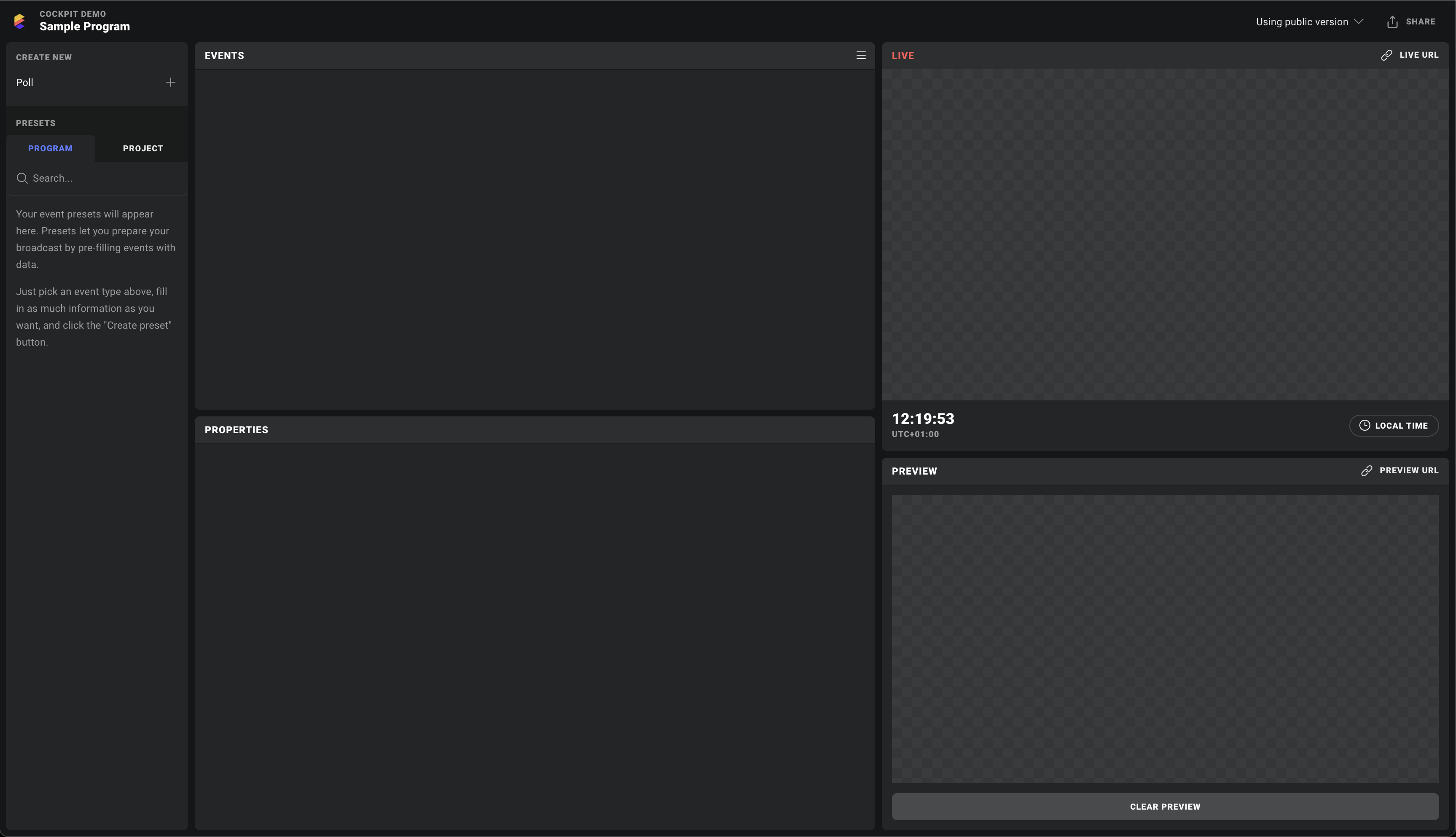
Let's quickly run through the main panels that make up Cockpit:
The sidebar on the left is where you will find all your on-air graphics components, and any presets for them you have prepared and saved.
The event rundown shows you all of the program's events, including ones that are coming up if you are working with a VOD program.
The event editor (sometimes referred to as the properties panel) is where you configure and populate your components. When you select an existing event from the rundown, its data will be shown here.
The preview window lets you test your events before taking them on air. They look and behave exactly like they will once aired, so that you can be absolutely sure that your content and configurations look how you intended before publishing them.
Live is a – you guessed it – live view of what is currently on air. As you produce your broadcast, what you see here is exactly what your audience sees. When you are working with VOD content, a timeline lets you scrub through the duration of your program.
Now, let's move on to how you would put these to use:
Creating an event
Every item in the rundown is referred to as an event. These control your UIs in various ways – please see the design guides to learn how events are set up to control scenes.
To create an event, first select the component you want to use from the left column. For this guide we have installed a simple poll package. Let's create a new event and fill in some content:
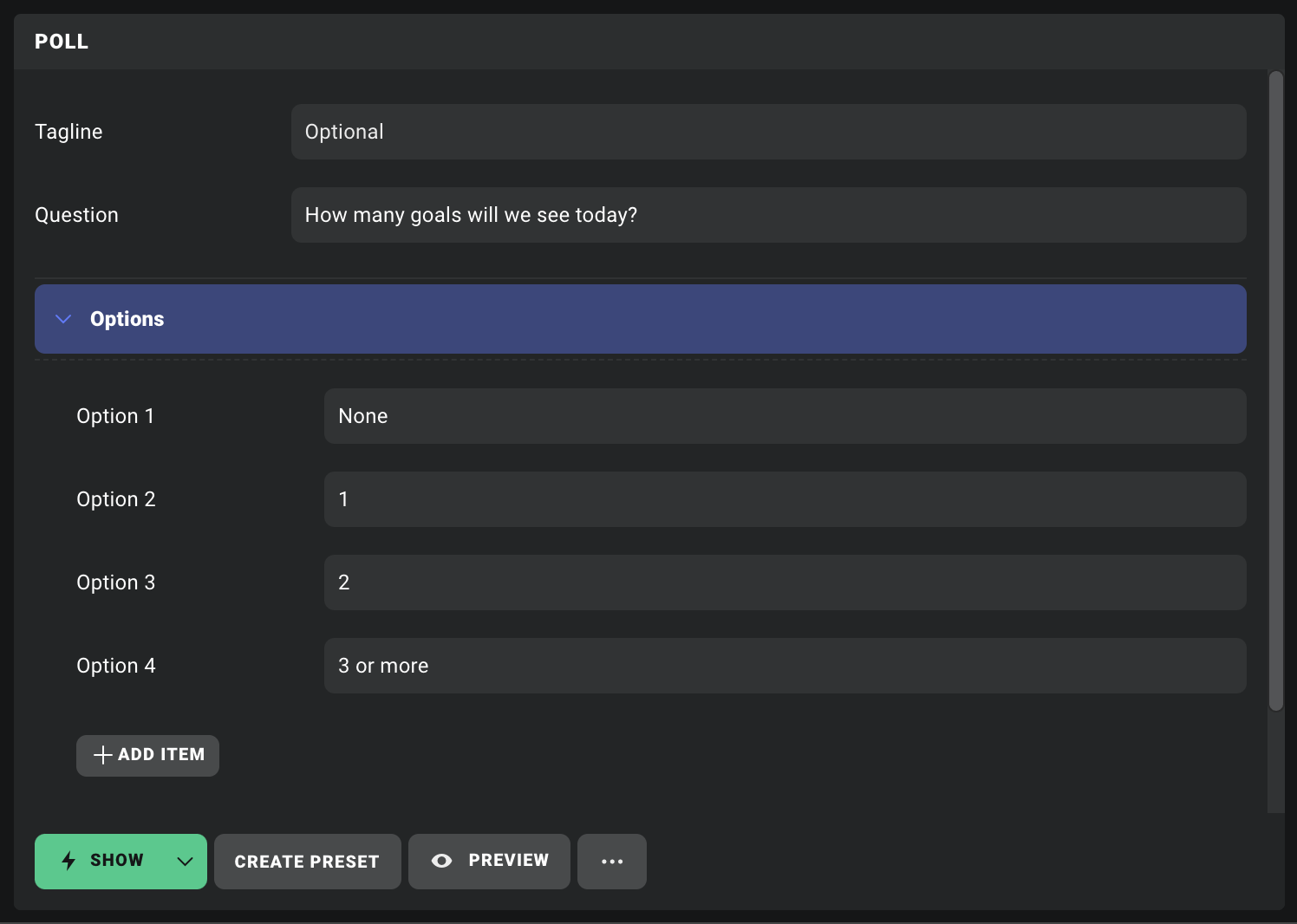
So far, so good! Now we are ready to preview it, save it for later, or air it right away.
Creating an event preset
We are happy with our work, so let's save it so we can prep a few more. Simply click "Create preset", and it will appear under the "Program" tab in the left column. Give it a name, or just hit ENTER if you are happy with the default name. Voilá! You can now grab your pre-filled component with a simple click when you are ready to air it.
Program vs. project presets
Notice the "Project" tab in the sidebar? Presets saved here are available from any program in this project. New presets are saved to whichever tab you have open, but fret not – you are free to copy or move them to the opposite tab via the ... button at the bottom of the event editor.
Airing an event
To publish an event, we simply click "Show". A copy of the event will now be added to the rundown, with a timer showing how long it has been on air for:
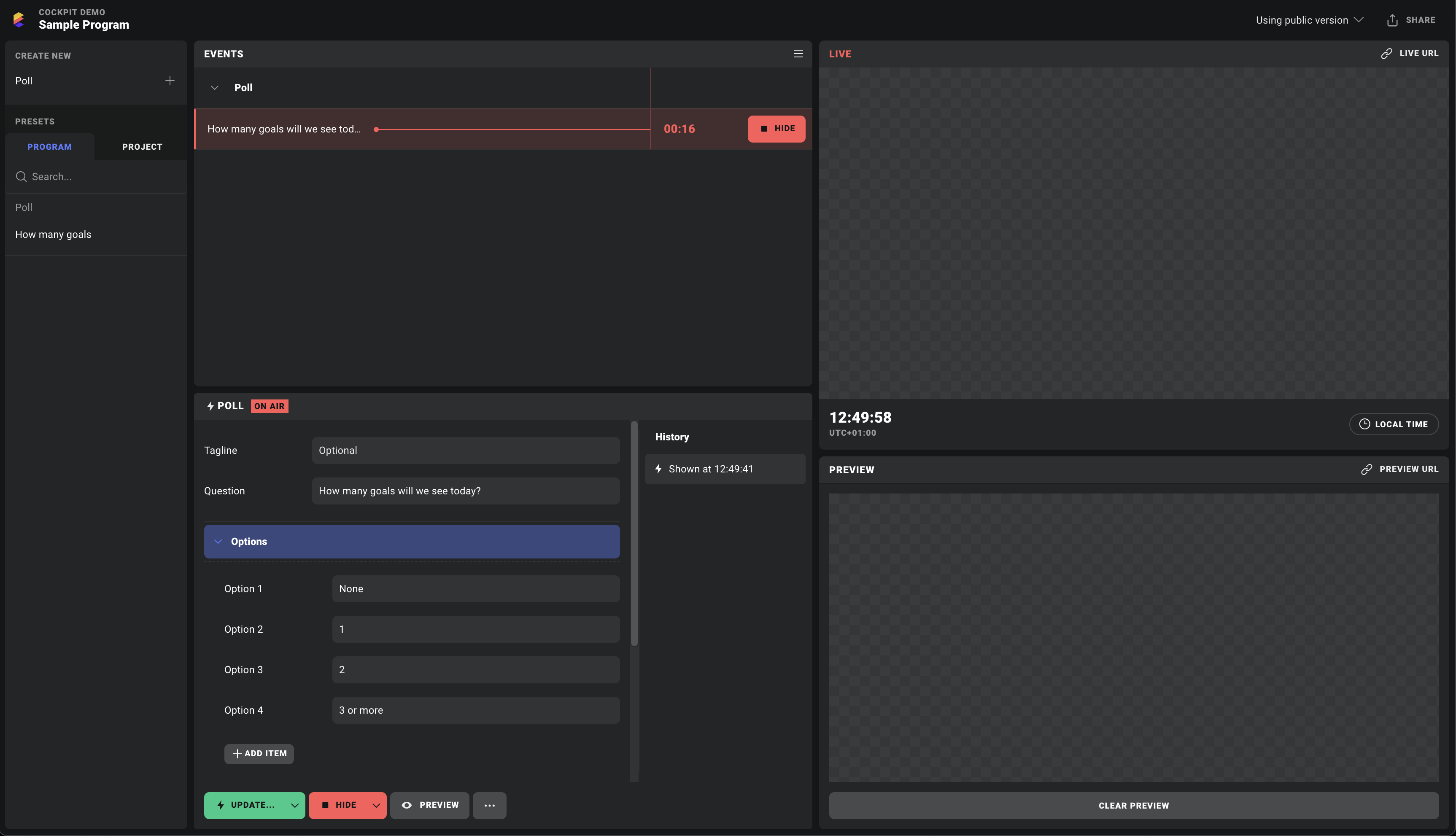
Taking it off air
To take it off air, simply hit the HIDE button – either in the event editor or directly in the rundown. Notice that our poll is no longer red in the rundown, and the "History" column in the event editor has an entry showing when it was hidden. The SHOW button in the rundown allows us to show the same poll again later:
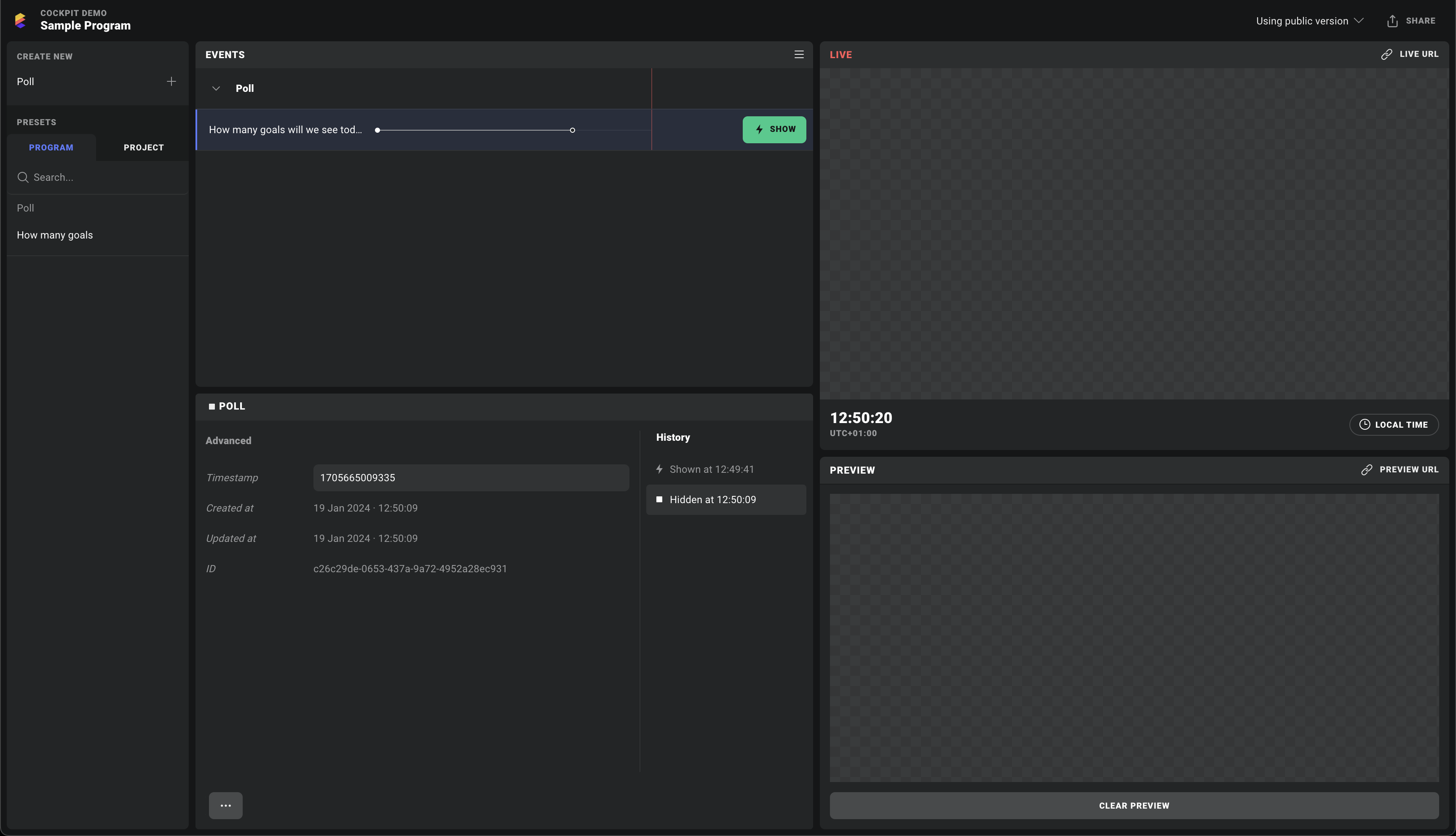
Airing it again
If we want to show the same poll again later in the program, we hit the corresponding SHOW button in the rundown. Notice that the poll's timeline now has two segments, one for each time it has been on air:
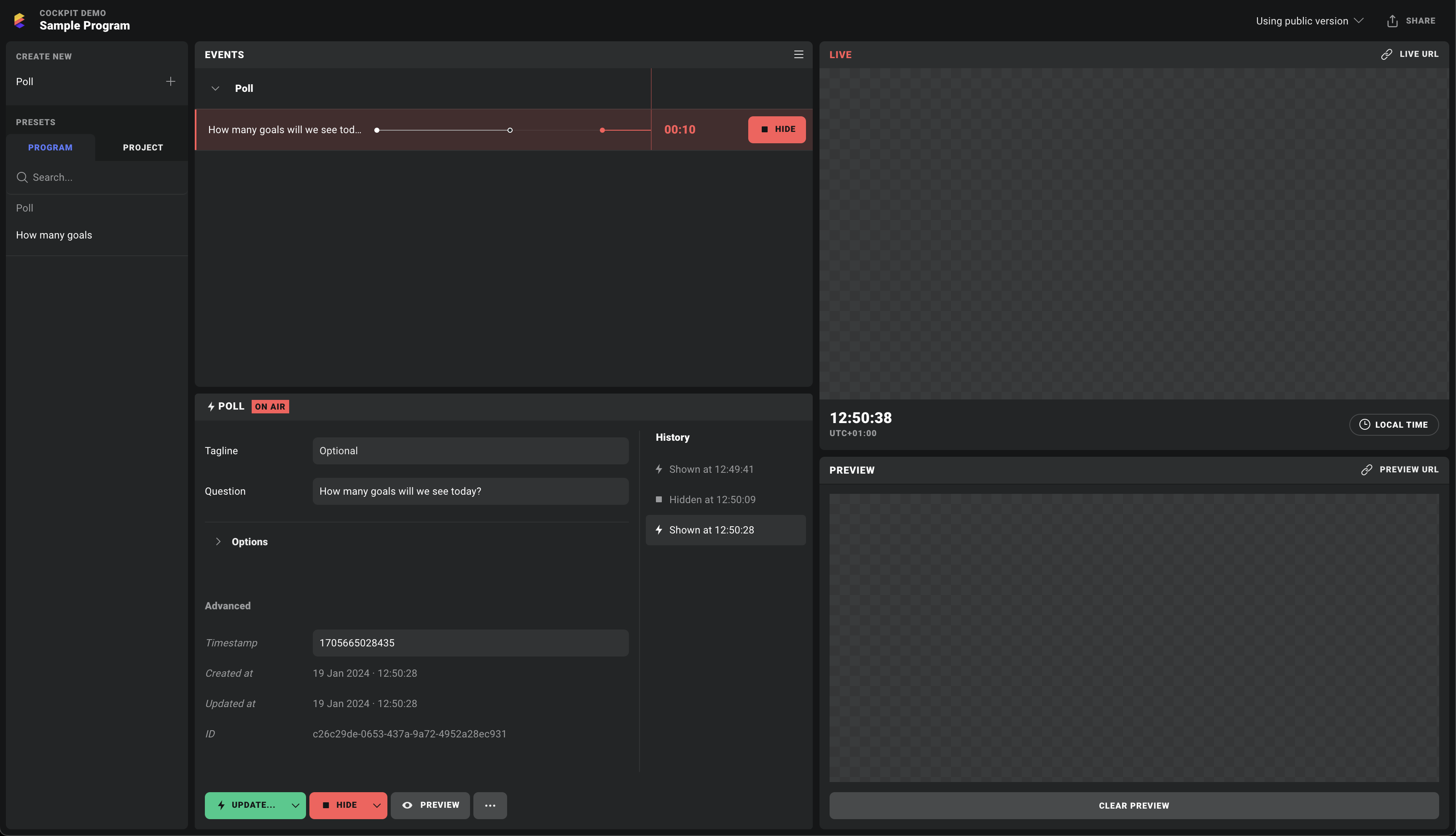
Airing again vs re-using a preset
You should always use the SHOW button in the rundown, rather than re-using a preset, to air the same thing multiple times in a program. Presets are simply templates – each time you air a new event from a preset, it will create a new row in the rundown.
This is especially important for analytics, where each row in the rundown generates a separate report. In our example, we want a single report for our "How many goals" poll, rather than a separate report for each time we showed it.
Making changes
You can edit existing events by selecting them, making your changes, and clicking "Save changes".
If an event is currently on air, you will notice that there is no "Save changes" button – instead there is a green "UPDATE..." button. This is because there are two ways to update something that is already on air:
- Edit the existing event, to fix a typo for example
- Publish an update to the event, like updating a score widget over time.
For example, we forgot to add a tagline to our poll. Let's select our poll in the rundown, and add one now:
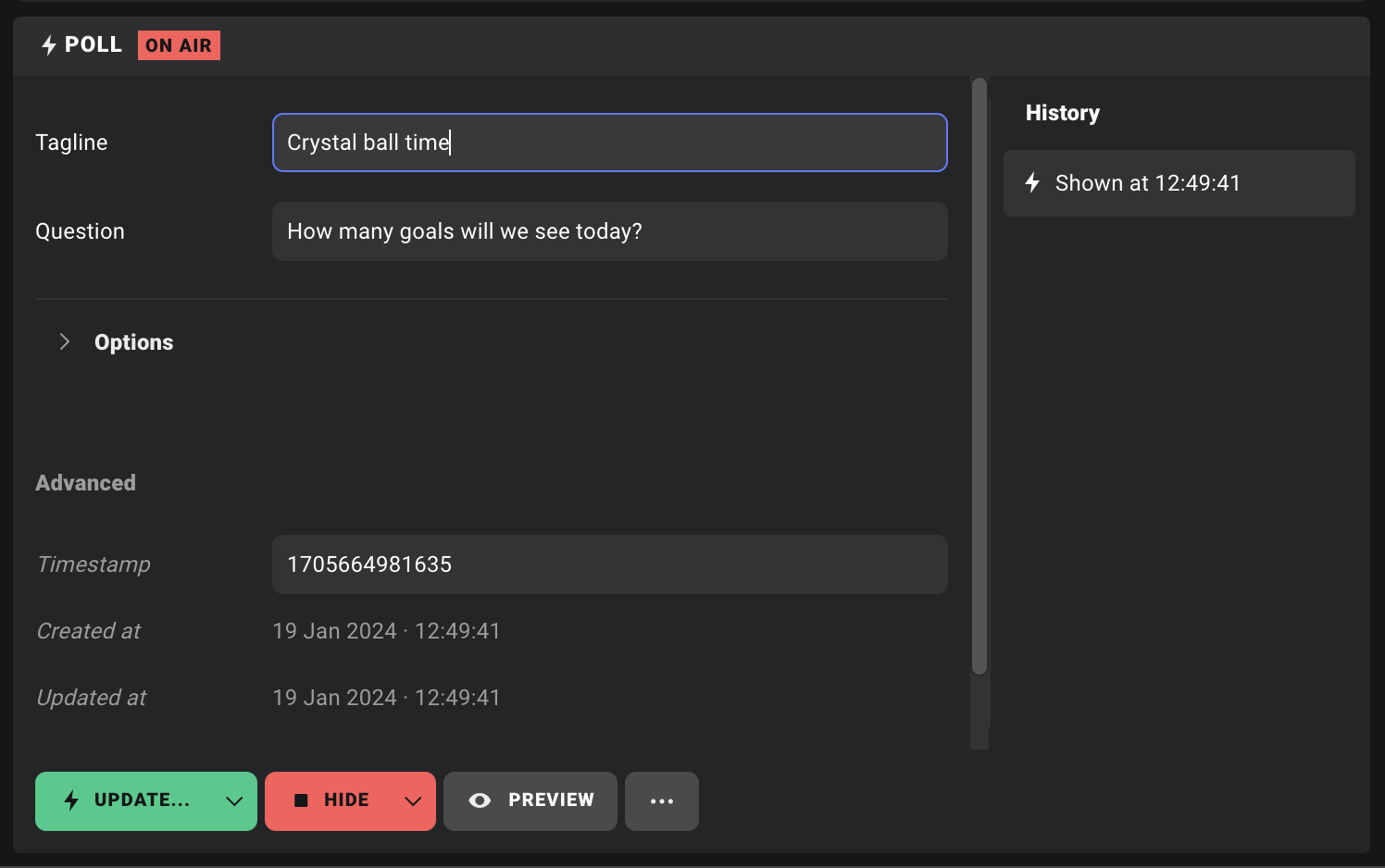
Now when we click UPDATE..., we are presented with a choice:
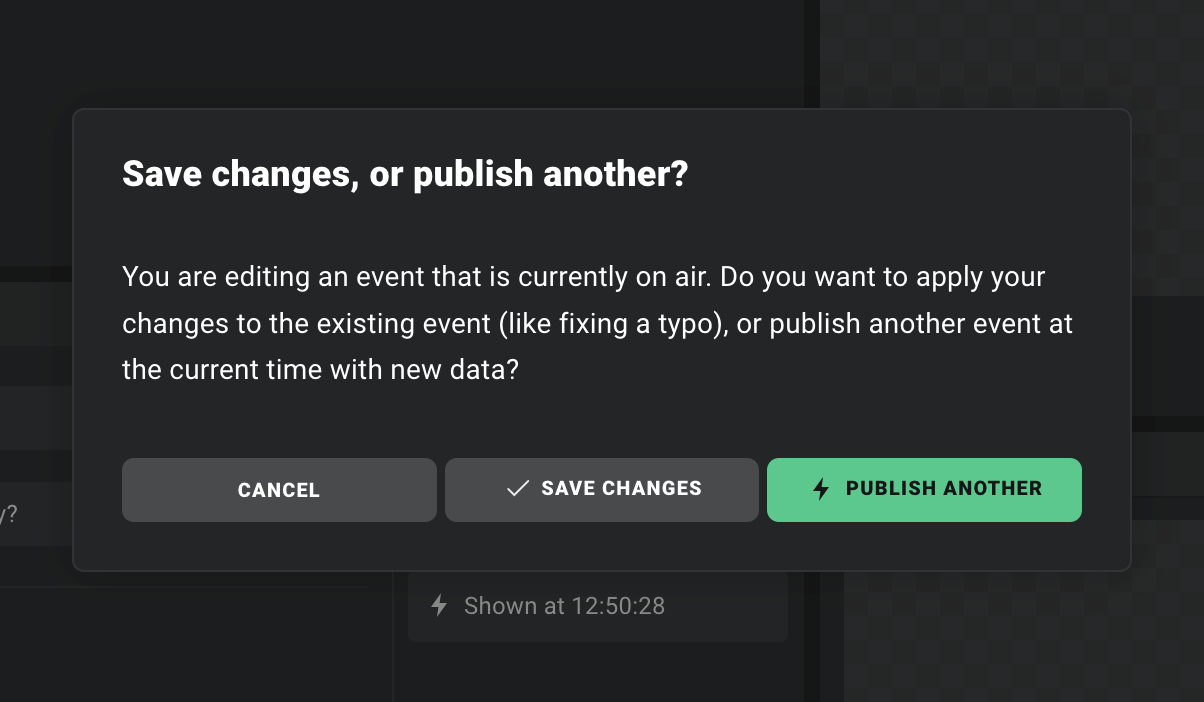
In this case we want to apply our changes retroactively, so we click "Save changes". Fixed!