Appearance
Versioning
Saving often is important to avoid losing progress. It is also recommended to create builds along the way, so you can return to a former state (i.e. roll back) if things go sideways, or you regret the direction. The more people who work on the same project, the more important versioning becomes.
To get started with versioning, click the publish button, next to the save button.

On the next page, you will see your project's current public version, a list of all existing versions, and a button to create a new version. 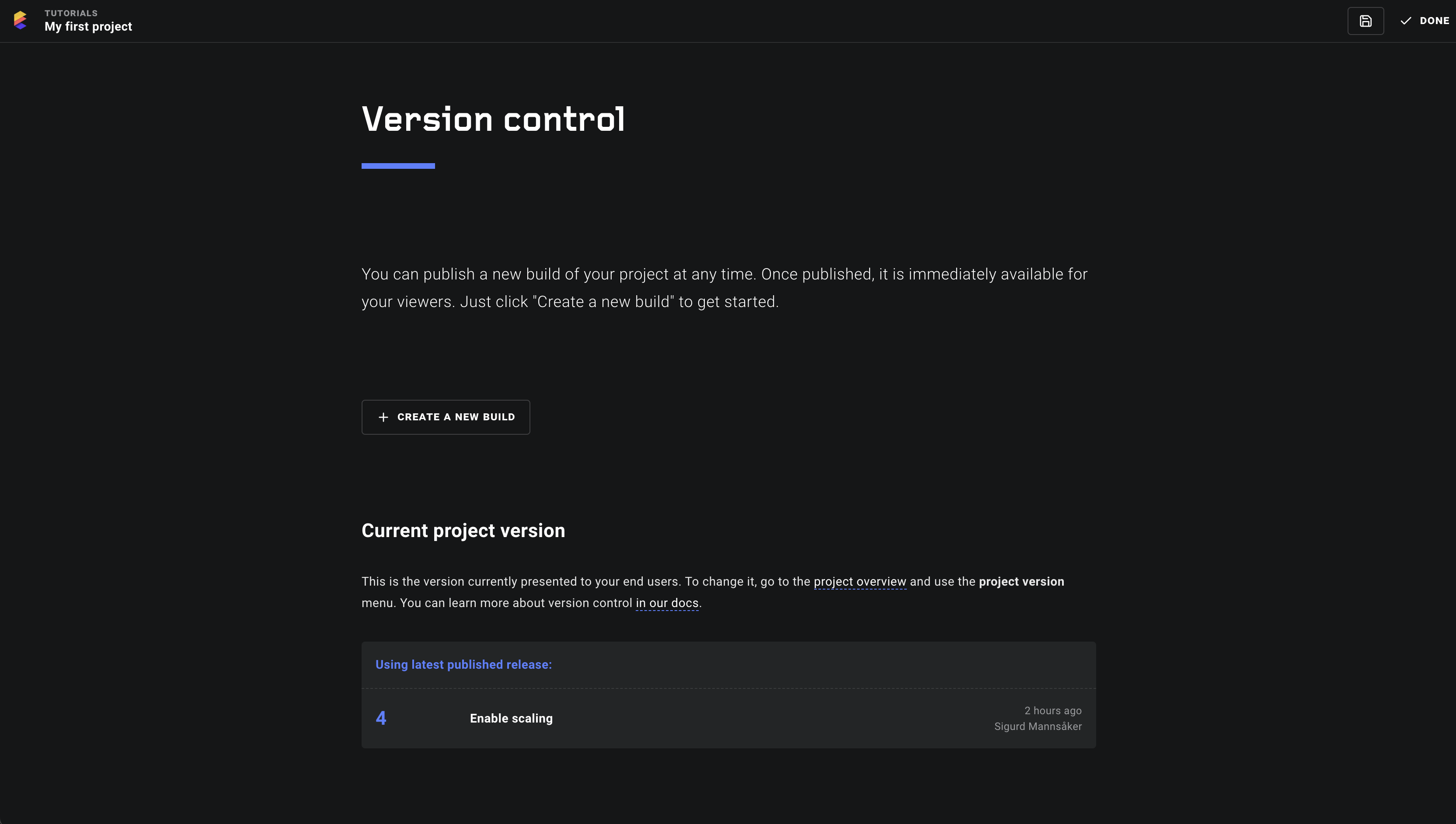
There are three different types of builds:
release– a version created for end-users.snapshot– an intermediate version, often used to save incomplete changes.draft– the implicit build that's updated whenever someone saves changes.
In addition to the extra level of security you get from versioning, the title and description serve as a way of notifying others (and yourself) of what changes were made.
Load order
The default order in which a version is picked for the end-user is:
Latest release, or Draft if no release build exists.
Creating a build
To create a release or snapshot out of your current project state, click the create a new build button on the version control page. This will present you with a form, as shown below.
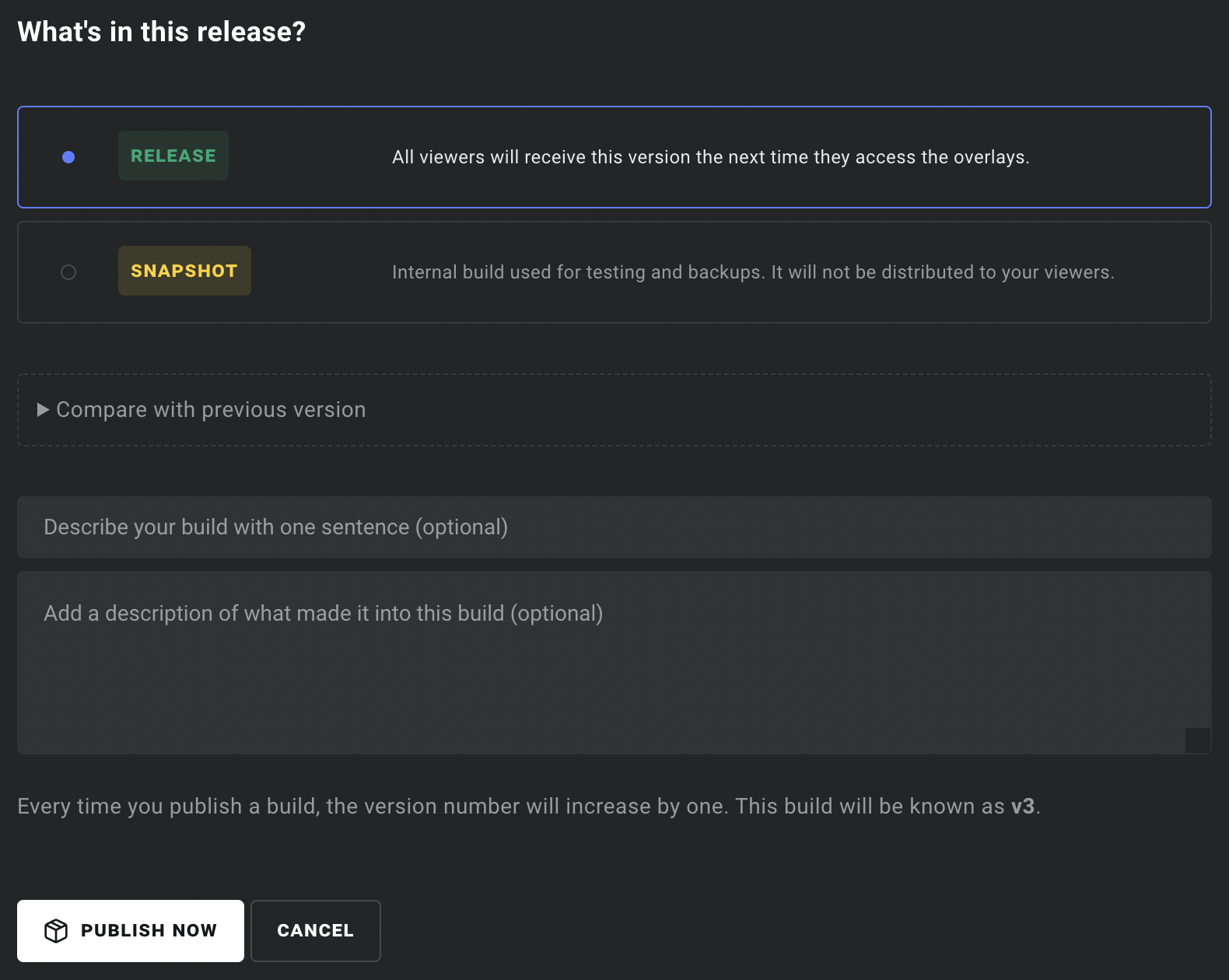
To tell what's in the version, it is highly recommended you summarize the changes in a single sentence using the title field, and use the description field to elaborate where applicable.
Rolling back
If you want to scrap recent changes, and go back and continue working from a previous state of the project, find the build you wish to roll back to and press the roll-back button (shown below).

Don't worry! Rolling back will only overwrite your local state, until you save—replacing the draft—or create a build. It will not remove any of the existing builds.
If the purpose of rolling back is to debug an issue, you can, instead, roll back the UI version for end-users only. By doing so, you can continue working on the UI, and create and test builds without worrying about what the user sees.
Deleting a build
It is important to note that deleting a build is irreversible and, generally speaking, unnecessary. Should you still wish to delete a build, click the trash button and confirm at the prompt.
If the build you delete is one that's currently presented to the end-users, the project version will reset to automatically pick latest release (or draft if there is none), and causes the UI to reload for all end-users who are active.