Appearance
Managing projects
All programs are organised into projects. Your Ease Live graphics and event definitions also live at the project level. They also let you give users access to individual projects, rather than the whole account, and serve as silos for your Ease Live analytics.
To create, edit or delete projects, you need to be an admin.
Creating a project
A project does not have many options, and setting them up is very straightforward. Simply click "New project" in the sidebar, and enter a name. If you want to check out some pre-built examples you can open Studio later and pick a package from the Package Store.
Project visibility status
In the top right area of the project dashboard, you will find the project status bar. The first button lets you set the project's status.
Project statuses include:
- Enabled: Ease Live will load on the user's device, and the graphics will be visible
- Hidden: Ease Live will load on the users, device, but the grahics will be hidden
- Disabled: Ease Live will turn off for all users
This visibility feature allows you to quickly and easily hide the graphics if there's a problem with it, such as missing timecodes, wrong game stats, or any other kind of issue.
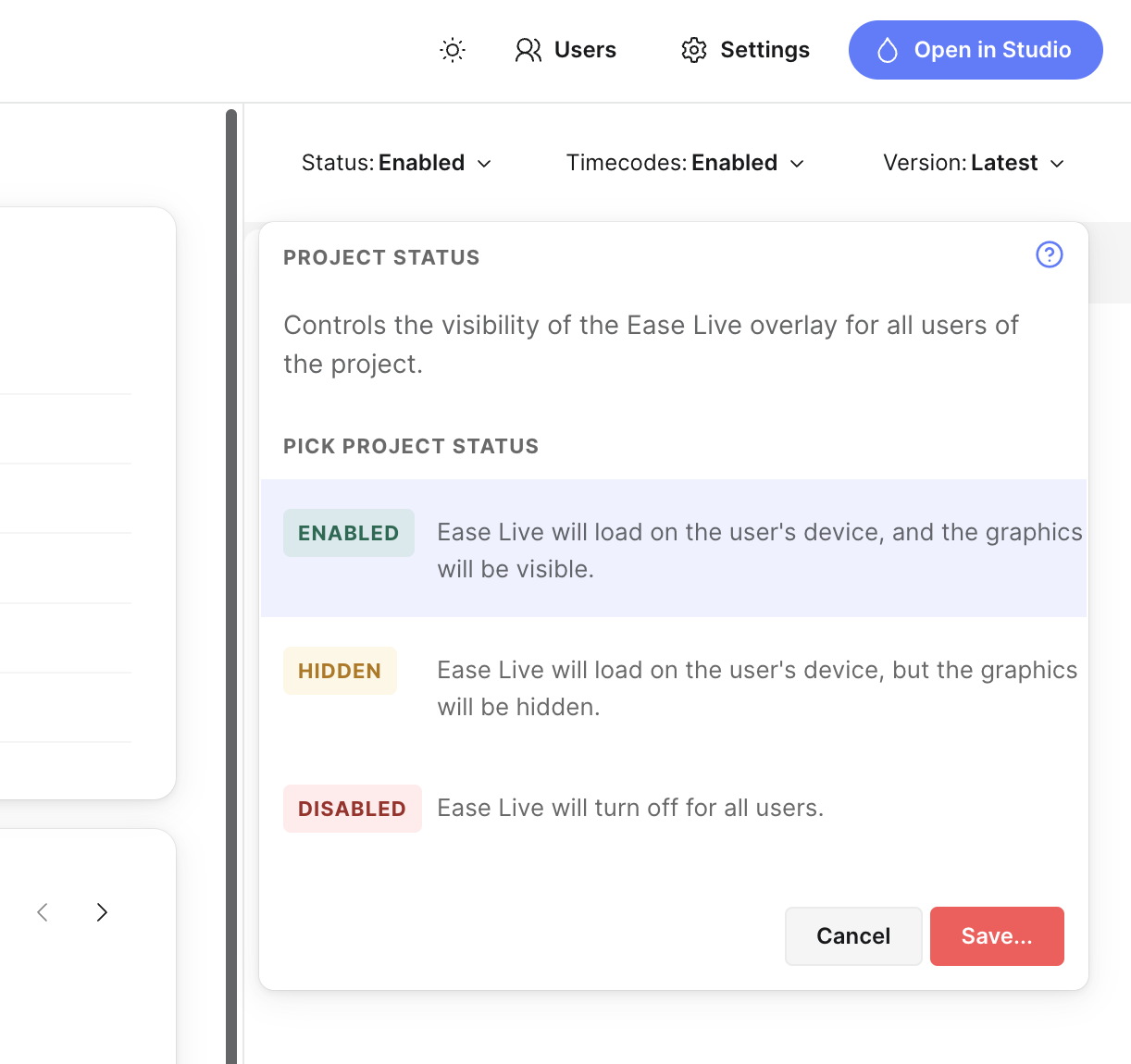
Hidden? Why not just have Enabled and Disabled?
Good question. If you disable the overlays entirely, it means that they won't load at all on the end users' devices – and they will be unloaded for anyone already watching. If you later set the project back to Enabled, it will be too late for those users to automatically get the overlays back on again. They would need to reload the video player to be able to load the overlays.
This is where Hidden comes in. If you think there's a chance you will be able to fix the issue you're having in the overlays, it is better to just temporarly hide them, fix the issue, and then turn them back on for everyone.
Program only?
If you're experiencing an issue within just a single program, we recommend that you change the visibility status for that particular program instead of the entire project.
See Manage programs.
Project settings
Once you have created a project, you can start creating graphics, inviting users and adding programs. You can also further configure your project via the "Settings" button on the project dashboard.
Project name
This is only used for display purposes around the UI, so you are free to change it as much as you like. All links will still work, and nothing will break.
Pin to the top
This lets you pin important projects to the top of the project list. Pinned projects are the same for everyone who has access to them.
Environments
These are the web app URLs that are loaded in order to render your graphics in your video player(s), including Cockpit. When you initialize a new project in Studio, the production URL is already set for you.
Linking projects
If your broadcast is split up into multiple device specific projects, you can link them to one primary project to use its programs across all of them. This includes events, so you only need to produce a single broadcast which is distributed to all users.
Simply scroll down to "Use programs from another project" in the a project's settings and select the project you would like to link to. The program list will now show the programs from the primary project. Please note that these programs can only be edited in the primary project.
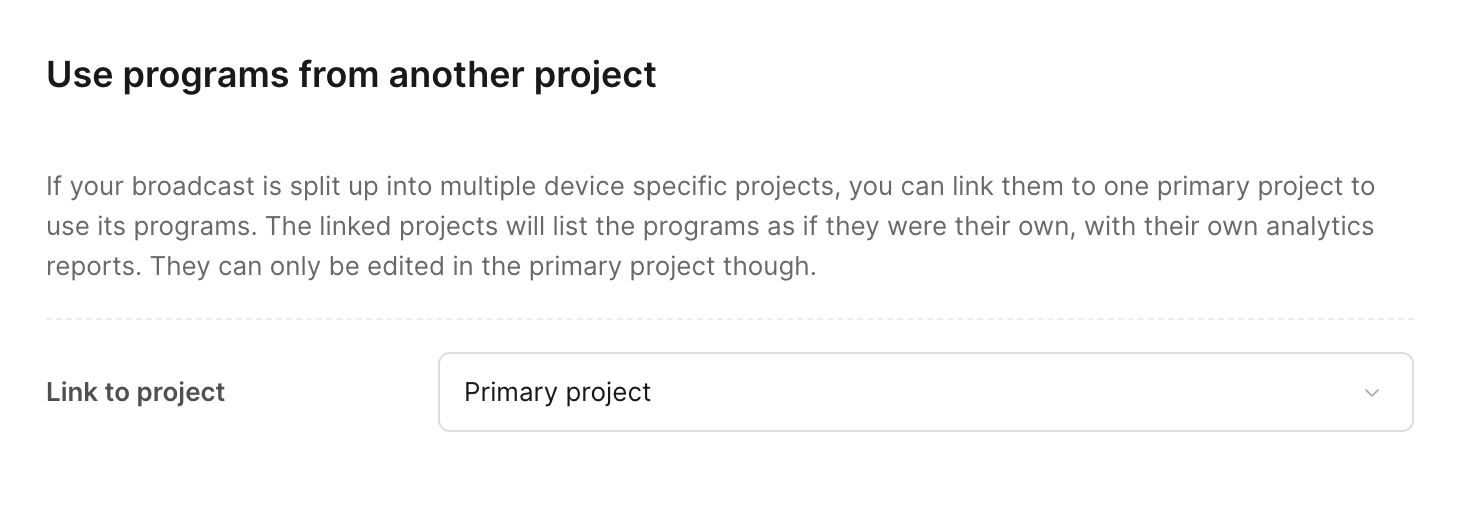
Advanced settings
The advanced settings are mostly there for troubleshooting purposes. They are:
Metadata
This is various metadata used by the production panel and web app. This will also for the most part be generated for you, and should rarely be edited manually.
Event schema
This is only relevant for certain legacy projects. Projects designed in Studio do not use manual event schema.
Legacy analytics
This will let you know if the legacy analytics back-end is in use on this project, and lets you attempt to fix certain issues automatically. New projects should not have a legacy analytics configuration. Do not click "Clear site ID" unless you are absolutely sure that you want to permanently remove the existing analytics config & data from the project.