Appearance
Trivia
This package contains a solution for airing Trivia overlays as part of your broadcast. A trivia works by chaining multiple questions together, where each correct answer will add points to your total score. To get points you will of course need to answer correctly, but how fast you answer also has a big impact on your score.
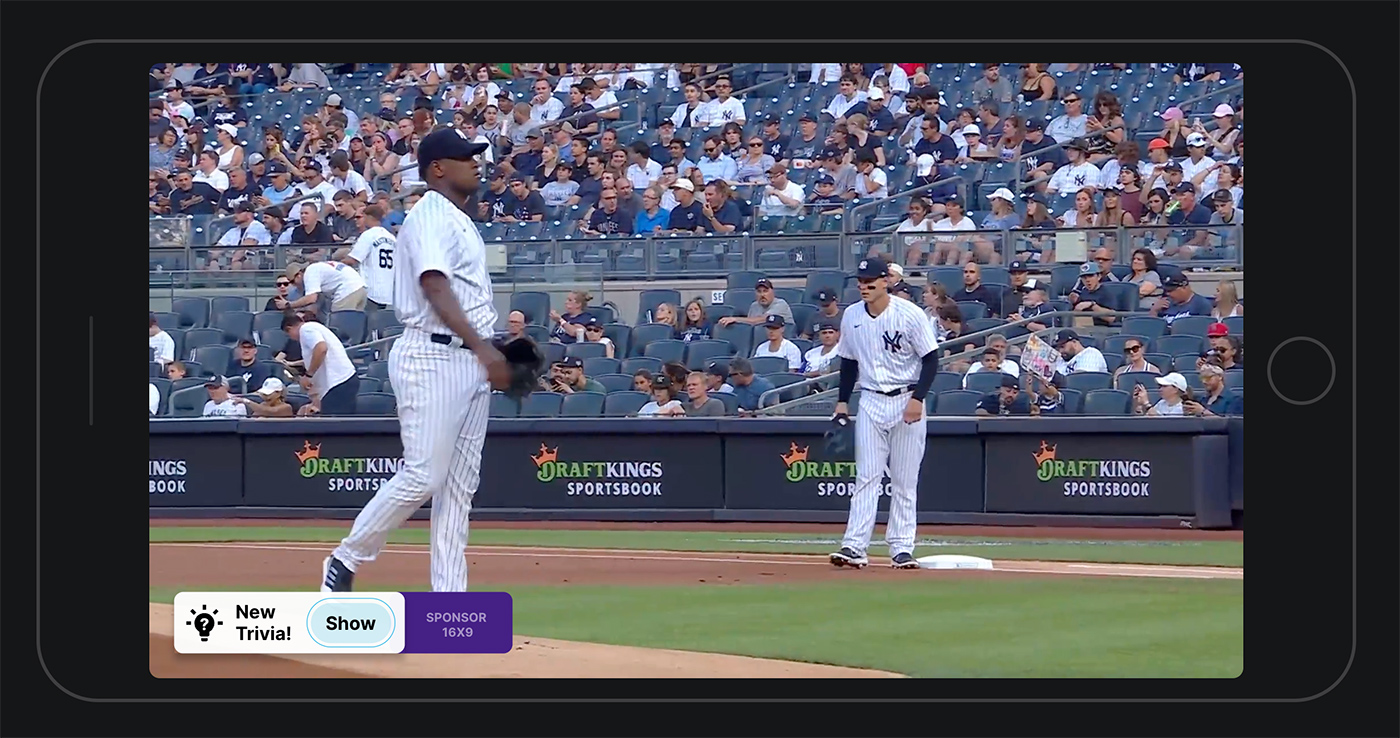
When a question appear on screen, a count down slider start, and counts down to zero in 15 seconds. If you’re able to answer correctly within the first 2 seconds, you get max score. The score gradually decline down to 1 point after 15 seconds. This way a user will struggle to use google in any useful way during the Trivia.
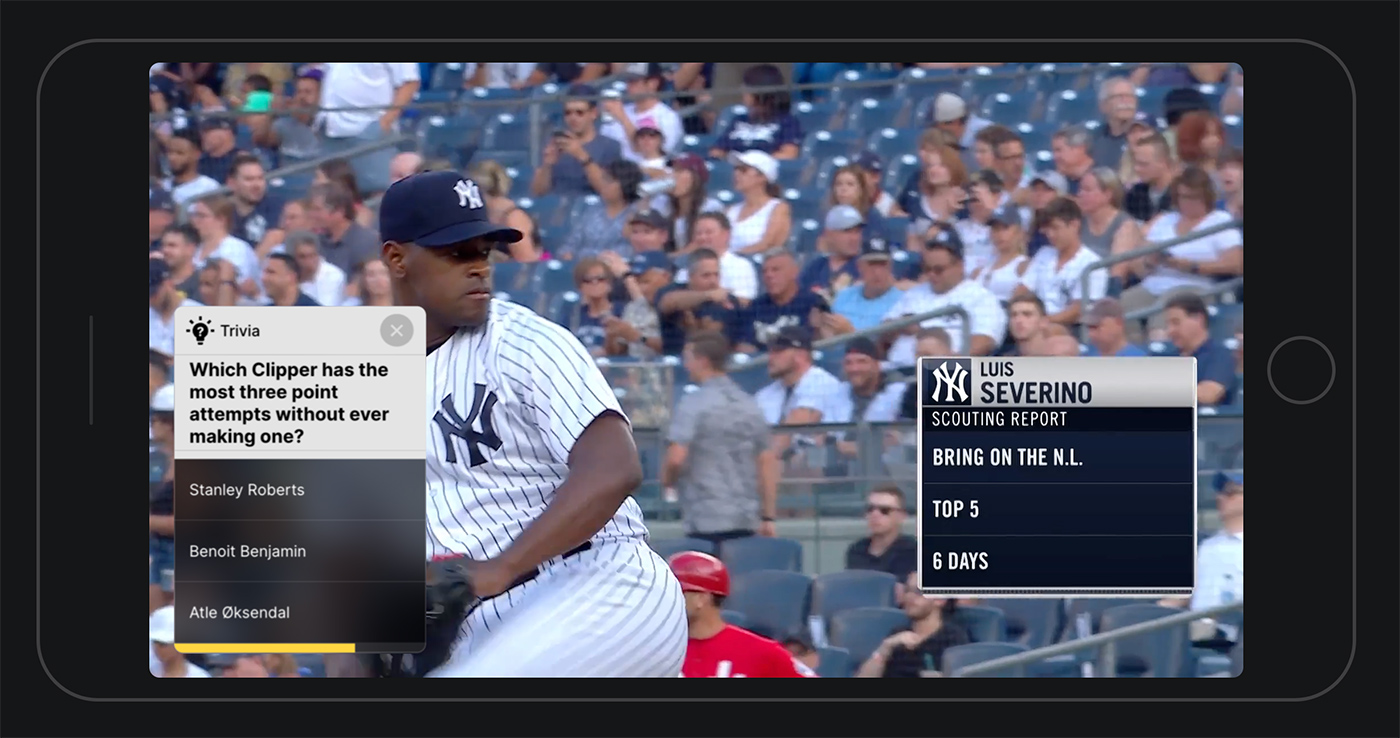
When all the questions has been answered, the user is presented a score pay off screen. In this screen the final score and a rating is presented.
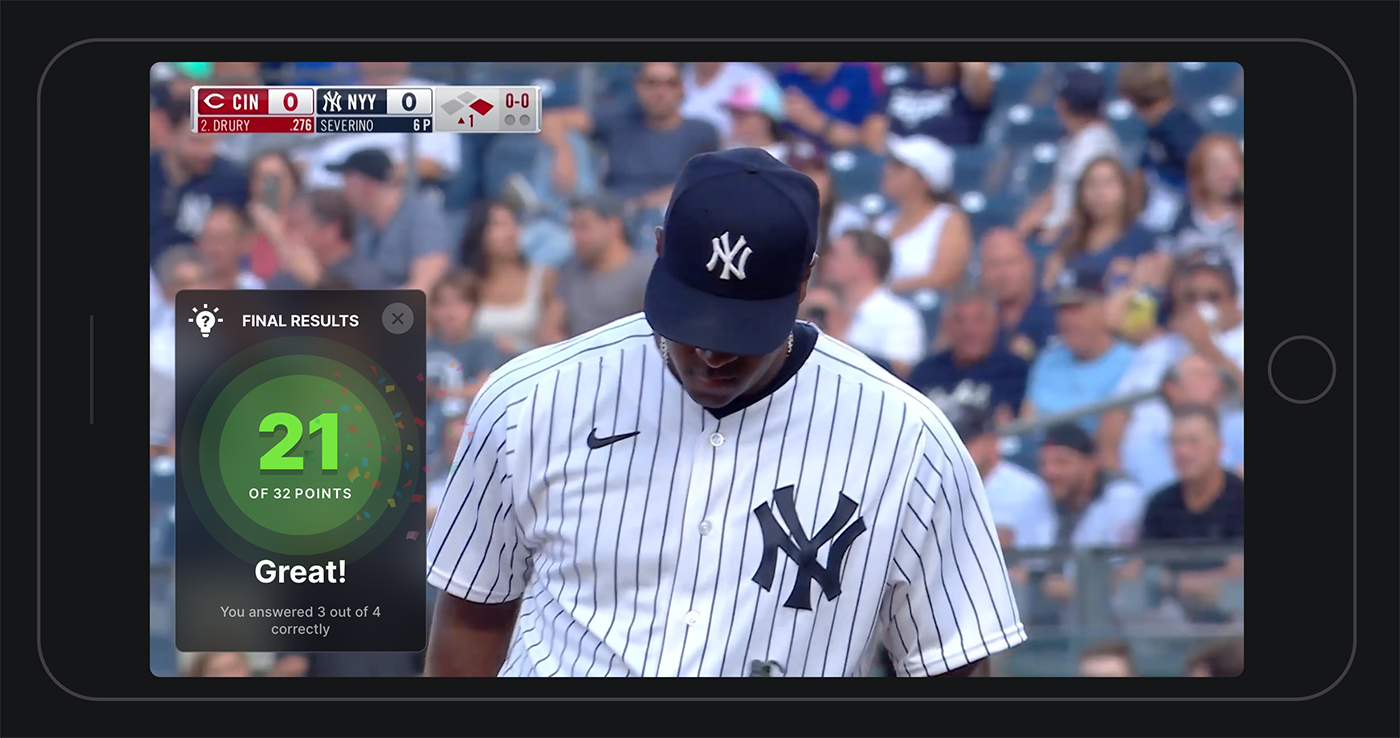
Trivia in Cockpit
The Trivia solution requires a producer to set it up in our production tool; Cockpit. For the Trivia to work, certain steps are required. Below you can find a short walkthrough of these steps...
Preparations before broadcast
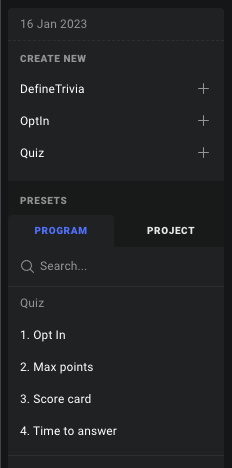
We recommend preparing all the questions that is planned used for the Trivia beforehand and save them as presets. For ease of use, add a number at the start of the preset title, this way it is easy to see how many questions in total, and to keep track of the progress of questions during the live broadcast.
1. Trivia Definition
Before any questions are published, a DefineTrivia event need to be aired. The main purpose of this event is to state how many questions in total you plan for this particular Trivia. This information is used to calculate total score.
2. Opt in
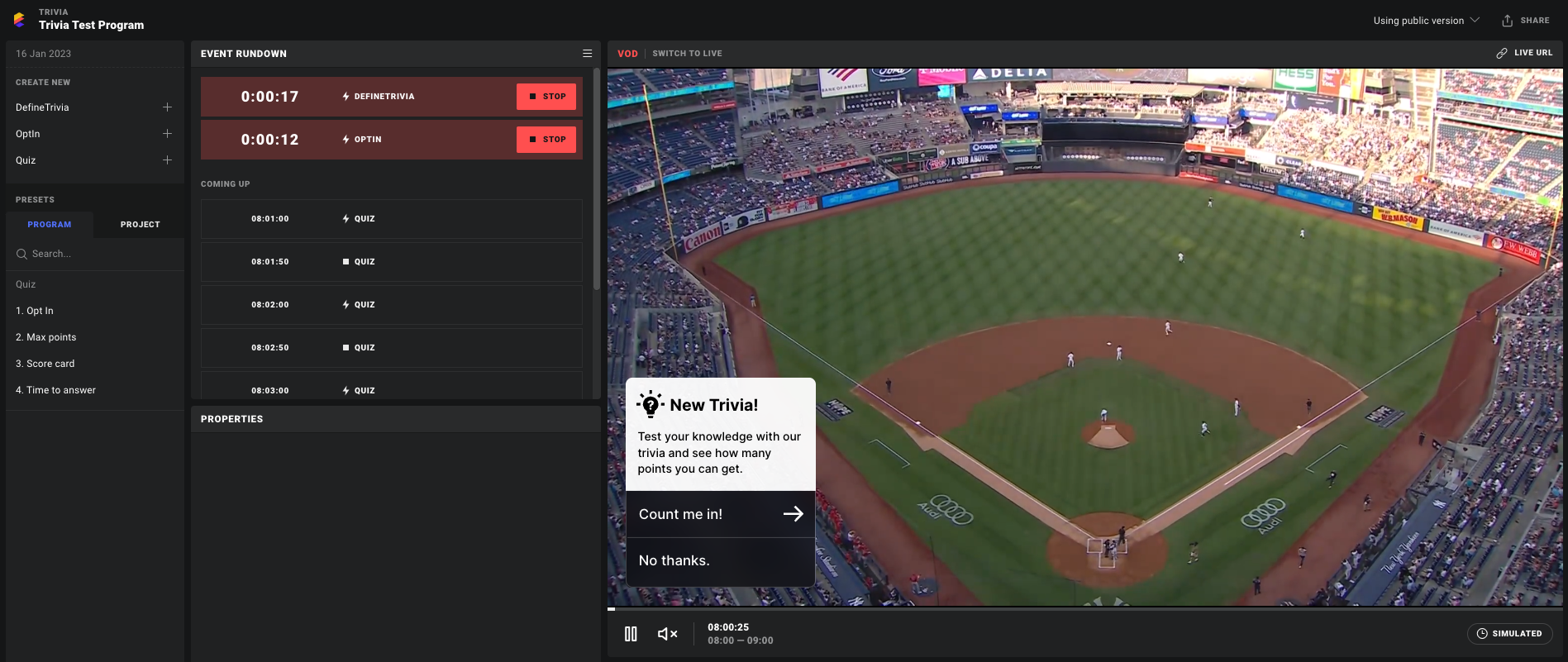
This event is optional, but we highly recommend that it is used. This event ask the user if they want to participate in this trivia. If accepted, they will get questions. If they don’t accept, they will not be bothered again for the rest of the broadcast. If you don’t publish this event, all users will automatically get the trivia questions.
3. Publish questions
After the Trivia Definition and Opt In event has been published, you can start publishing questions. When a question is published, the user will first see a small quiz trigger overlay. Since fast answers gives most points, we don’t want to show the question before the user is aware and ready. When show is clicked, the question is revealed and the countdown starts.
When you publish the last question of the Trivia, remember to check the "Last question?" checkbox.
A few things to keep in mind:
- Give ample time for the user to answer each question
- Leave a gap between each question.
- Take the previous question off air before publishing a new one…