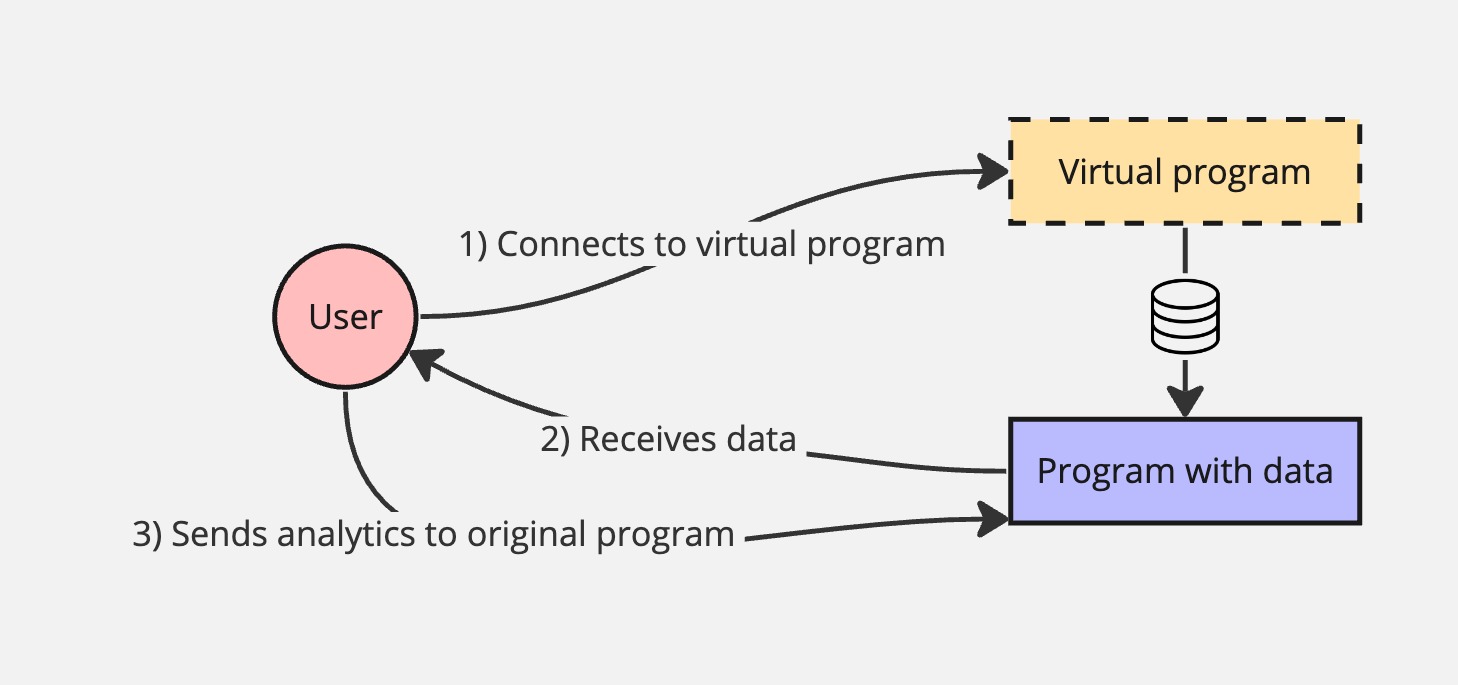Appearance
Managing programs
Programs are what you open in the production panel to air your conent. Typically, one broadcast corresponds to one Ease Live program, although it is possible for Ease Live to subscribe to multiple programs in parrallel. It is also possible to have a program with no start or end time.
When you click on a program, you are taken to its detail page. This is where program level analytics are presented, as well as the following links:
- Produce: Open the production panel for this program
- Share: A shareable link to an Ease Live embed of this program
- Edit: Change the program's settings, like the name and start/end times
Program visibility status
On the program overview page, you'll find status buttons similar to the ones at the project level. By default, programs have the same status as the rest of the project. But should there be an issue with a specific program, you can check "Override project settings" to hide or disable just that program.
Program statuses include:
- Enabled: Ease Live will load on the user's device, and the graphics will be visible
- Hidden: Ease Live will load on the users, device, but the grahics will be hidden
- Disabled: Ease Live will turn off for all users
This visibility feature allows you to quickly and easily hide the graphics if there's a problem with it, such as missing timecodes, wrong game stats, or any other kind of issue.
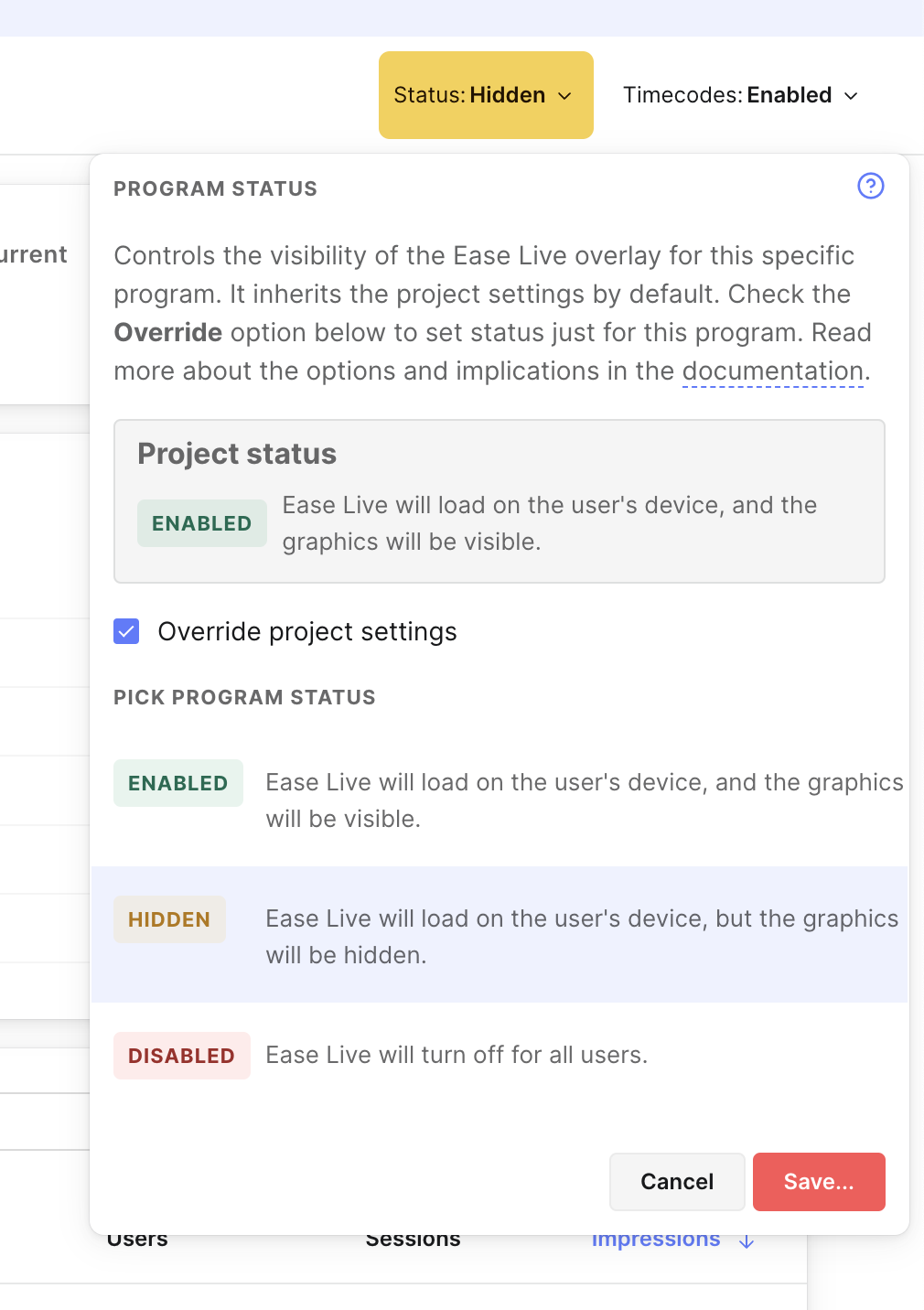
Hidden? Why not just have Enabled and Disabled?
Good question. If you disable the overlays entirely, it means that they won't load in the first place, or that users already watching will lose the overlays. If you change your mind and put the project status back to Enabled, it will be too late for those users to automatically get the overlays back on again. They would need to reload the video player to be able to load the overlays.
This is where Hidden comes in. If you think there's a chance you will be able to fix the issue you're having in the overlays, it is better to just temporarly hide it, fix the issue, and then re-enable the overlays for everyone.
Project wide or program only?
If you're experiencing an issue with all programs, we recommend that you change the visibility status for the entire project instead of on every single program.
See Manage projects.
Program settings
When you create a program, you will be able to set the following values:
Program name
Only used for display purposes, and can be changed later
Program ID (optional)
This has to be unique for the entire account, not just this project. The UI suggests an ID for you based on the name, but you can just remove it if there is a conflict, or you prefer to have a random ID generated for you.
Stream URL (optional)
If provided, this stream will play in the background as you air graphics in the production panel.
Start & end times (optional)
If provided, it tells the production panel when to operate in VOD mode, and when to be in live mode. If either is omitted, it will always be in live mode. This means there is no timeline to scrub, since there is no start and end time to create a timeline for.
Using programs from linked project
Programs in a linked project belong to the primary project, so you will notice that the program status and timecode settings are locked. To make changes to the program, including producing a broadcast in Cockpit, please follow the link to open the program in the primary project:
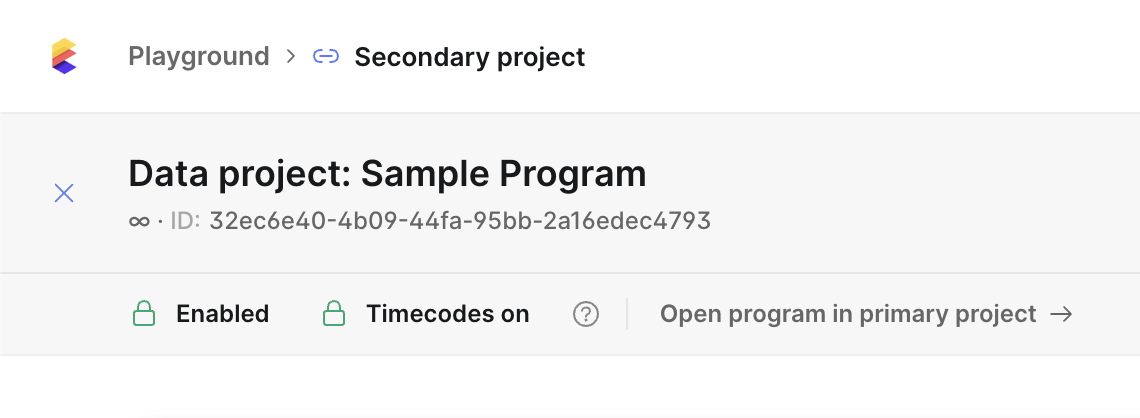
Virtual programs
Sometimes, you might need to set up multiple Program IDs that essentially has the same data. This is possible using virtual programs. This is useful if your app for some reason has pointed to the wrong Program ID, and you don't have a way to change it upstream.
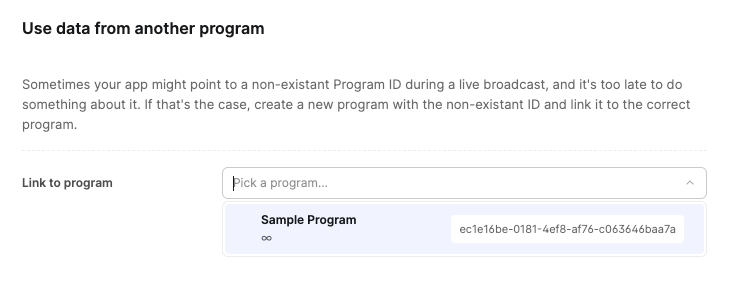
Just create a program or edit an existing one as usual, and then link to the original program that includes the data. The newly created program will now pretend to be the original program. When the users connect to the virtual program, it will behave like the user connected to the original program instead.
Additionally, all analytics will be stored under the original program.